ALS Tv App
Download the app. Installation is very easy and the only requirements are that you have one of the listed streaming platforms listed below & that you have an internet connection that will get at least 40 megabyte speeds to your TV.
Accepted platforms: Google, Android & Amazon Fire
INSTALLATION & SUPPORT
Choose from the list below
Firestick & Fire Tv
Instructions for installing on you Amazon fire device.
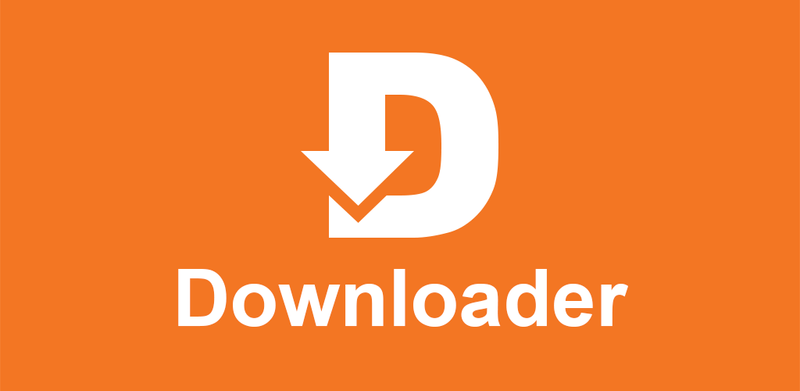
Download the app “Downloader” from apps
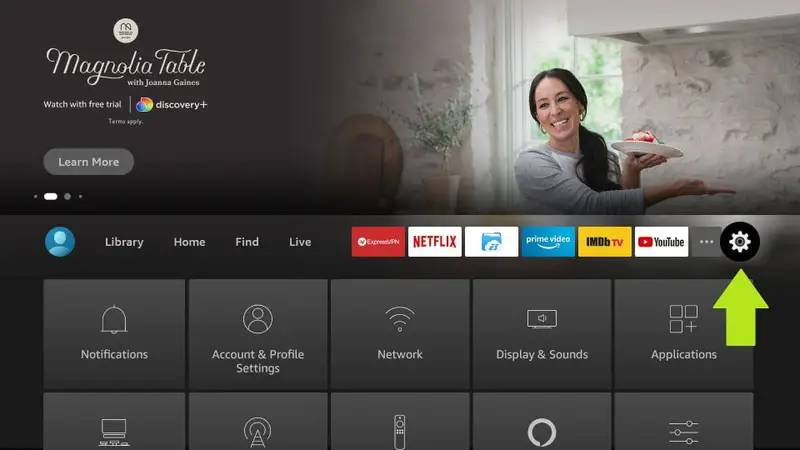
Go to “Settings”
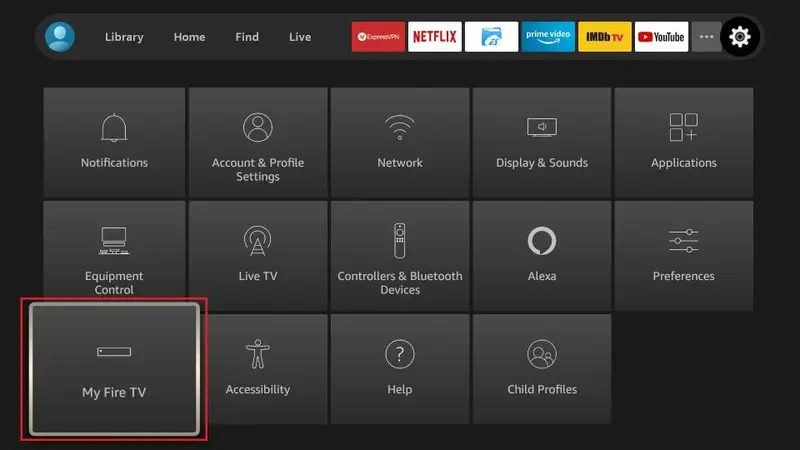
Go to “my fire tv”
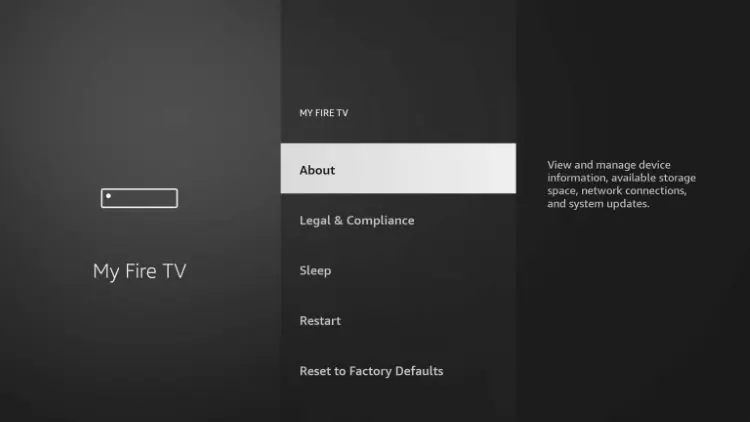
Go to “About”
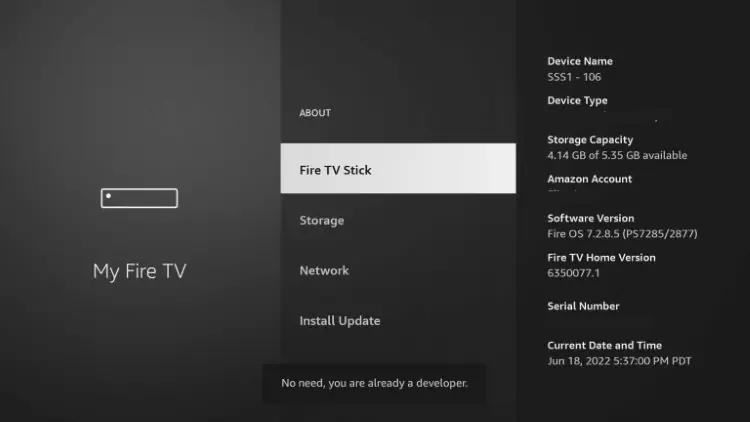
Click “Fire TV Stick” 7 times until message appears.
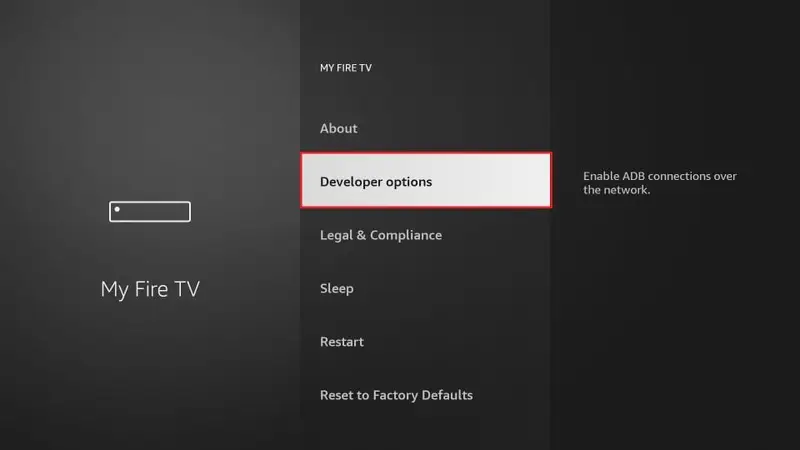
Go back and click “developer options”
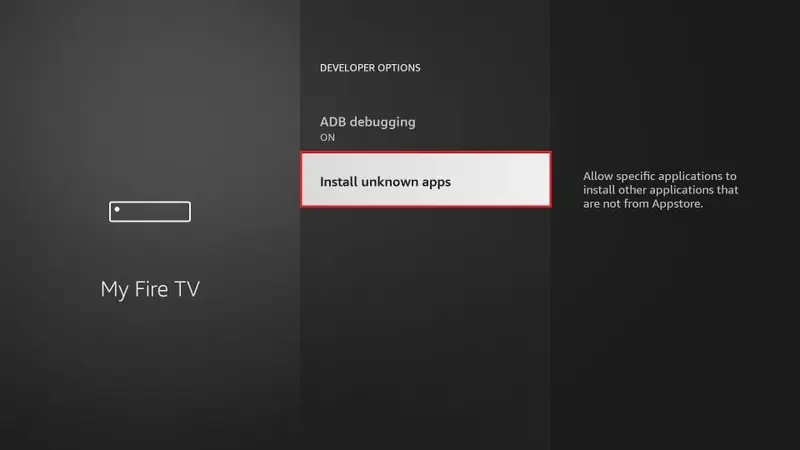
Click “install unknown apps”
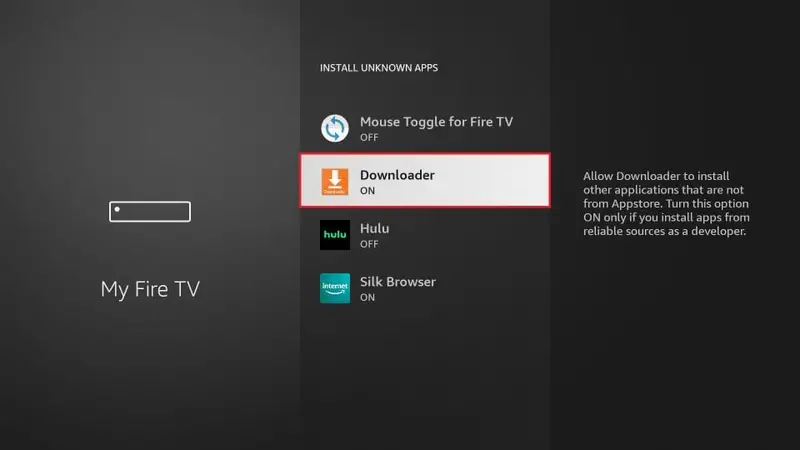
Turn “Downloader” on

Open “downloader” and enter 722141 and wait for download to start
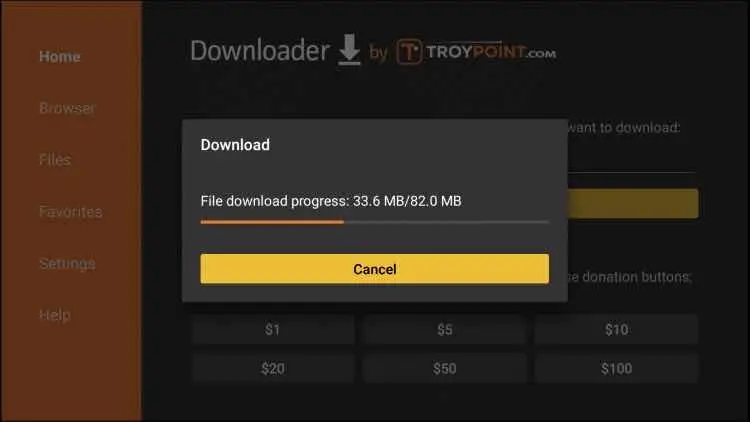
Wait for download to complete and install

Open app & select tv
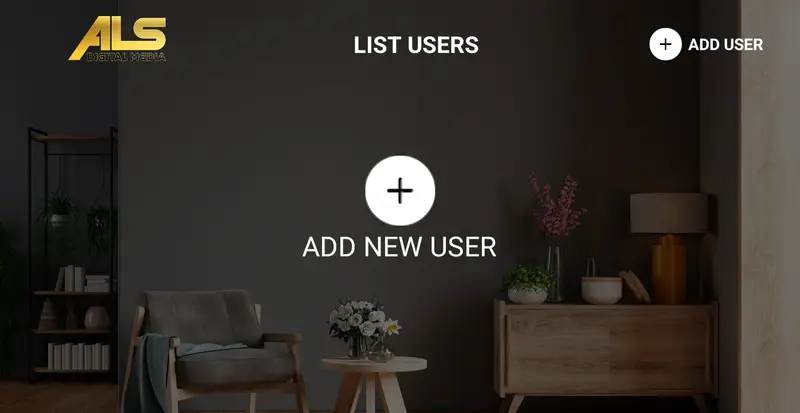
Click add user
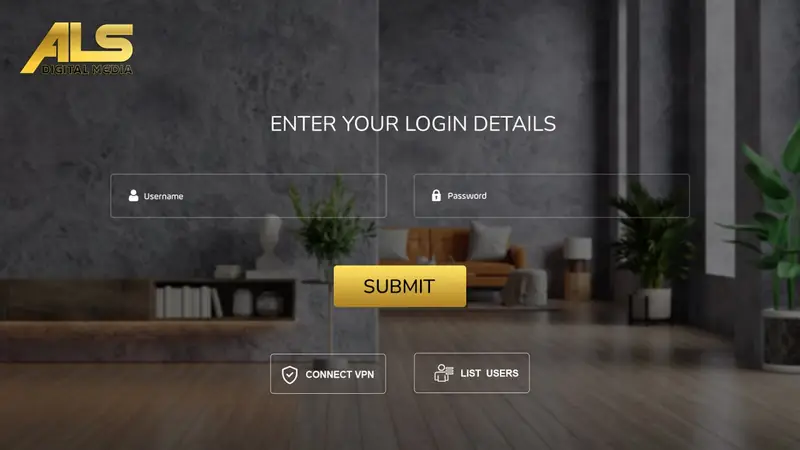
Enter login info
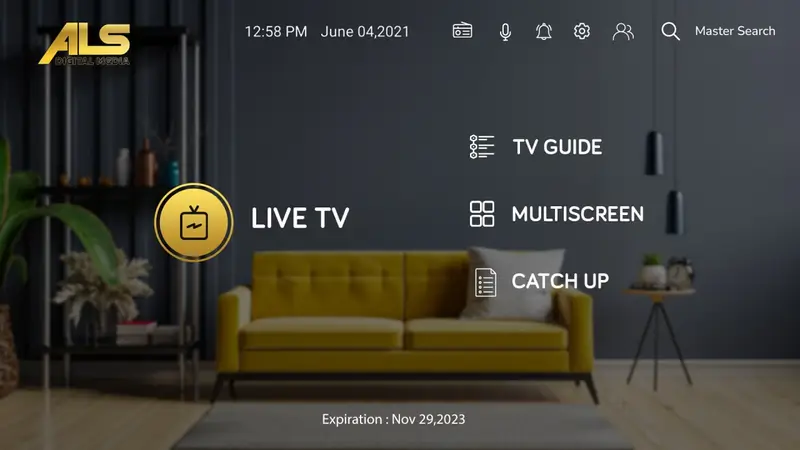
Enjoy
Android / Google
Instructions for installing on your Android or Google device.
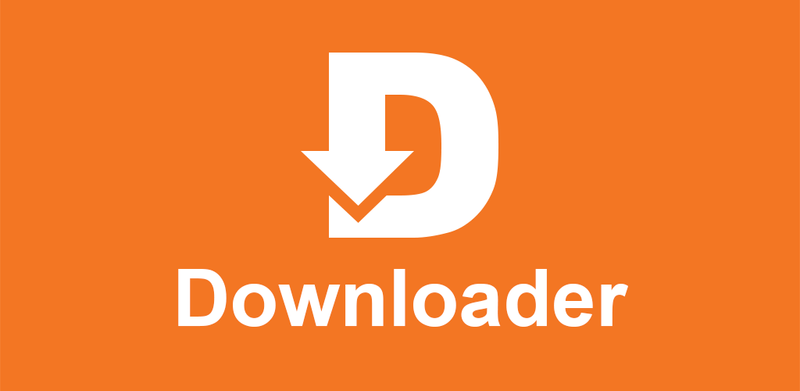
Download the app “Downloader” from apps
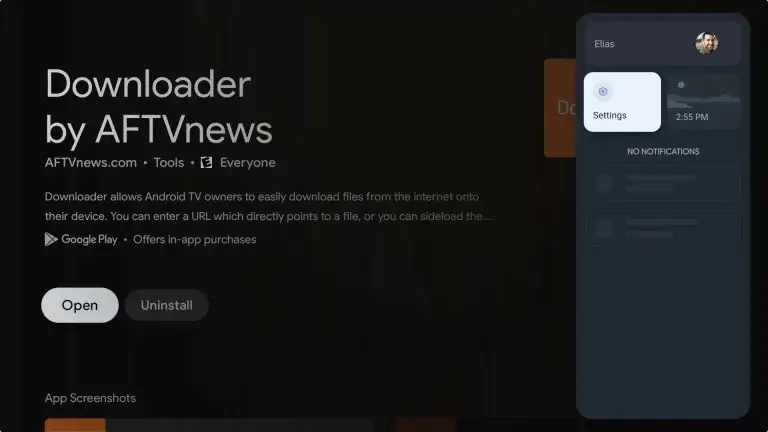
Go to “Settings”
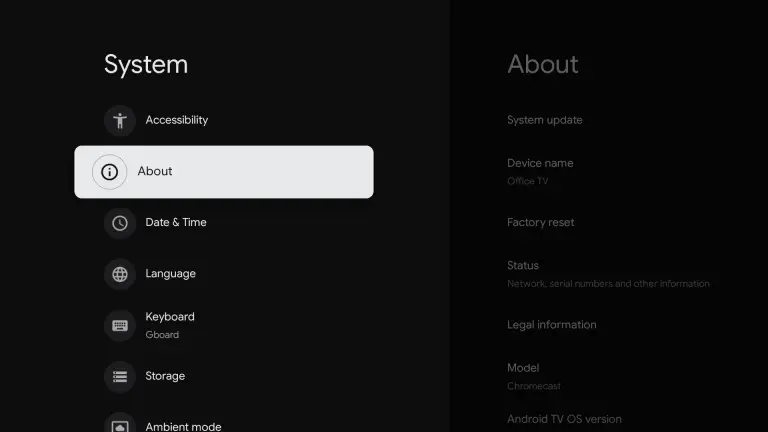
Go to “About”
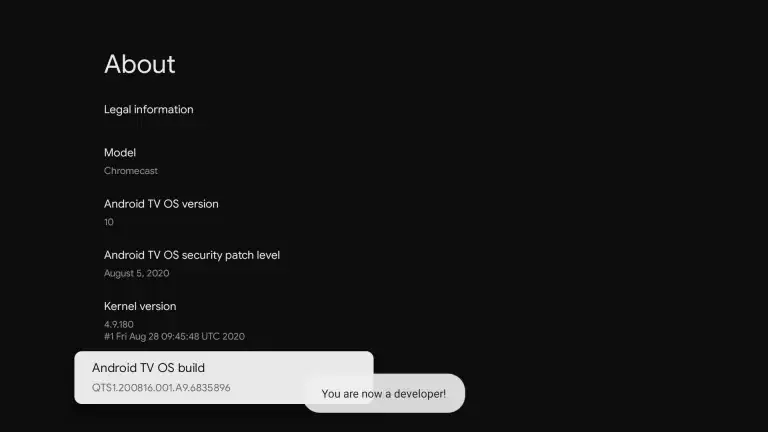
Scroll down to “Android TV OS built” click 7 times. You will see “You are now a developer” on the bottom of the screen.

Open “downloader” and enter 722141 and wait for download to start
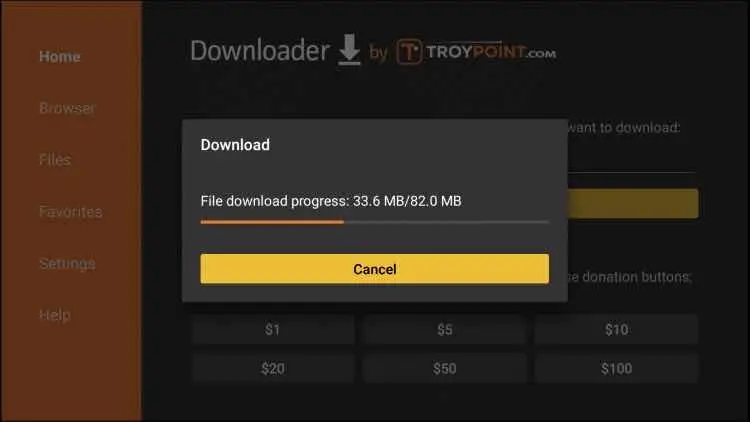
Wait for download to complete and install

Open app & select tv
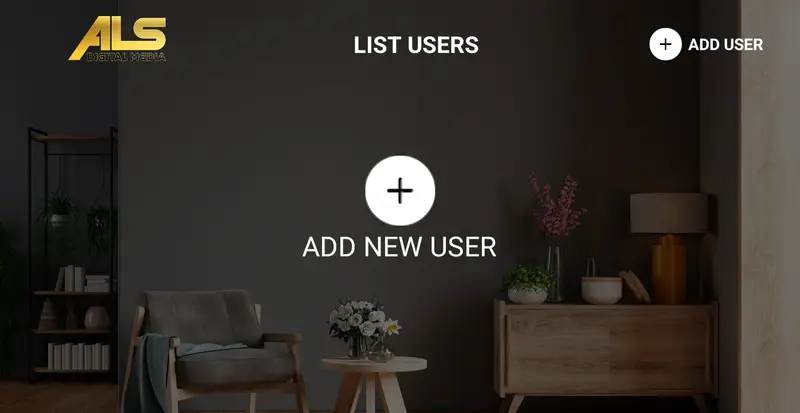
Click add user
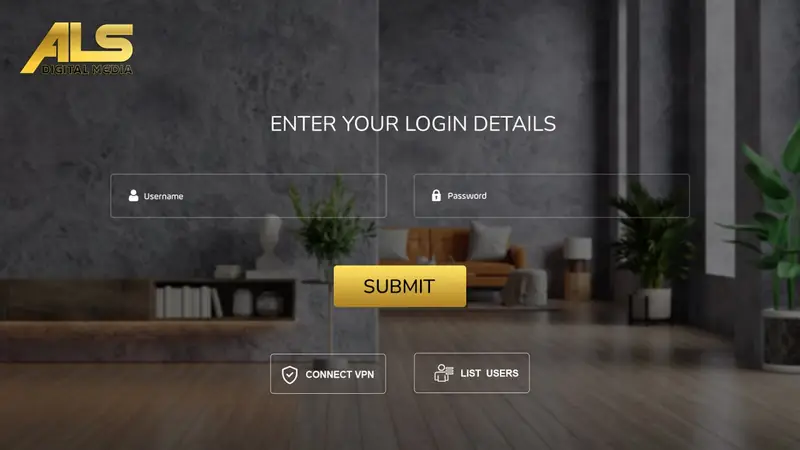
Enter login info
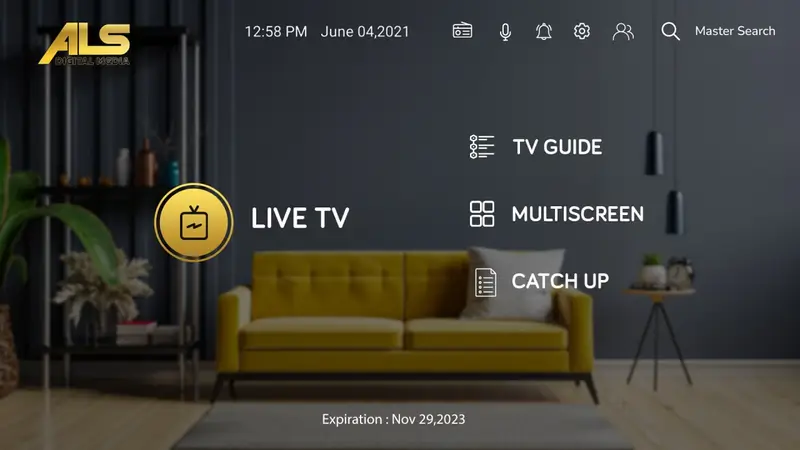
Enjoy
STREAMING TIPS
Read the following 3 steps. These will help you to maintain a good streaming experience.
Restart Device
Restart you streaming device to ensure you have a fresh connection with your internet router.
Refresh Channels
Refresh your channels to ensure you always have the latest content.
Restart WiFi
Restart your wifi router to ensure you have the strongest signal from you internet provider
Reset login
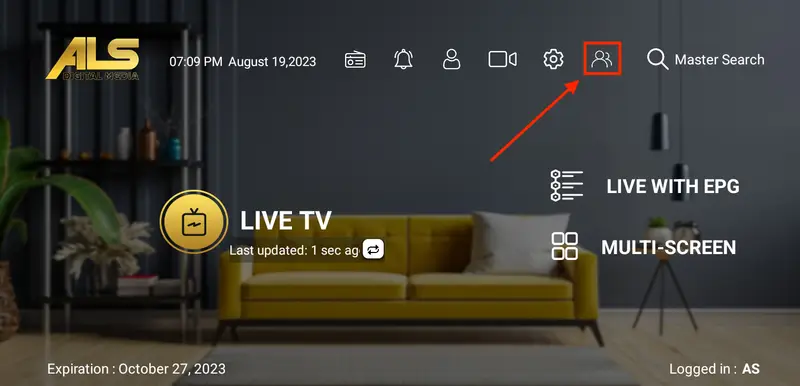
Go to “switch user”
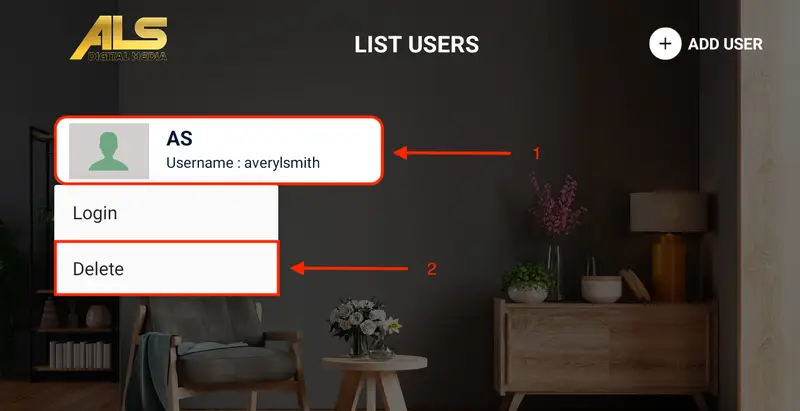
Highlight your profile. Click and hold to select delete.
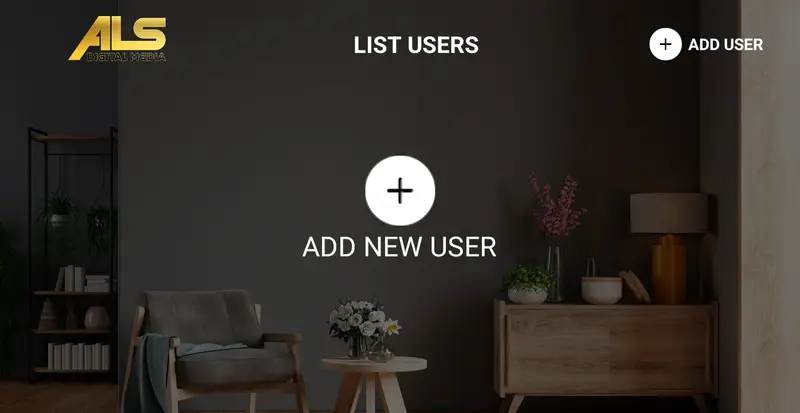
Select “add new user” then enter login info
Refresh channels
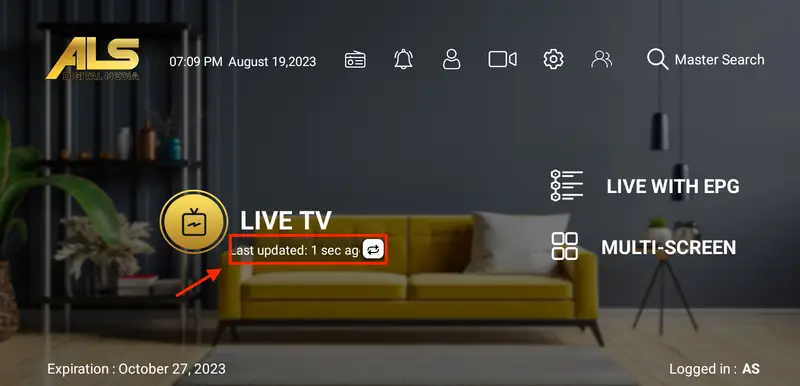
On the Home Screen click where it says last updated to refresh channels
Refresh TV Guide
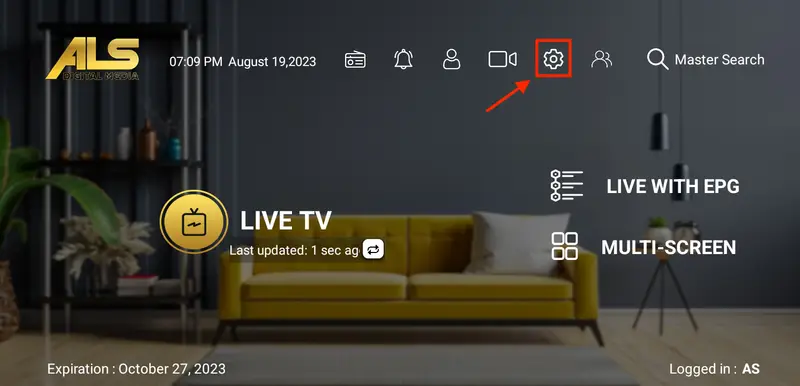
Go to “settings”
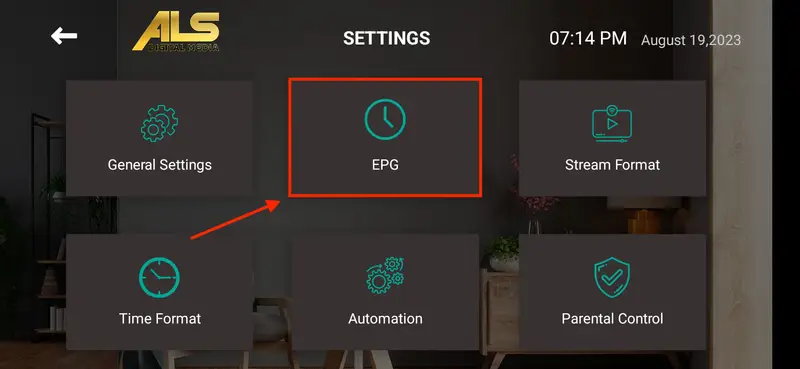
Select “EPG”
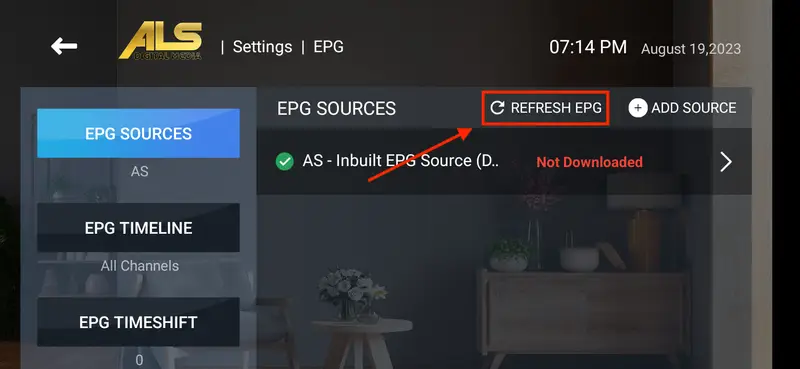
Select “REFRESH EPG”
Run Speed Test
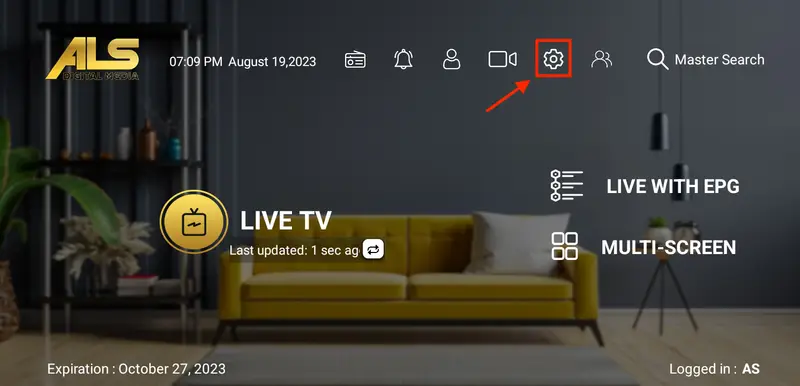
Click “Settings”
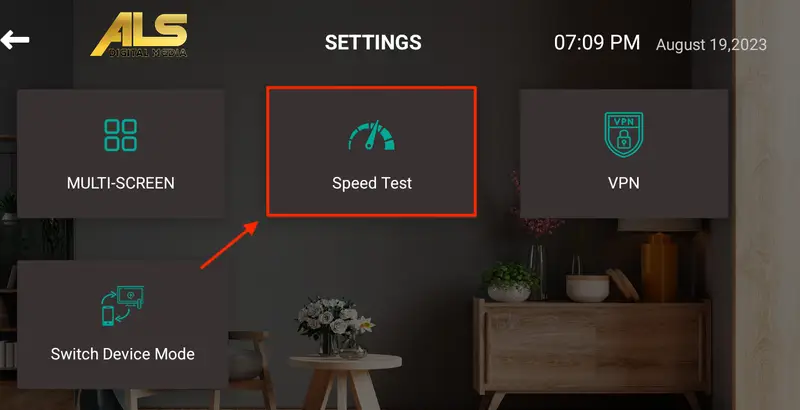
Select “Speed Test”
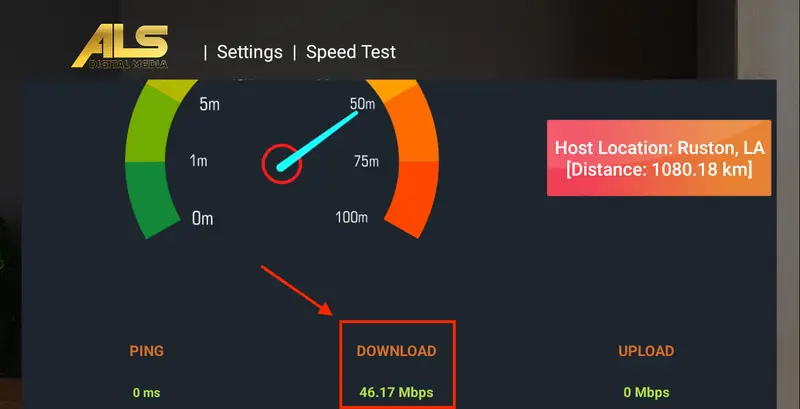
Begin test. If the middle number is below 40 mbps then you will experience buffering.
Unblock Service
Spectrum
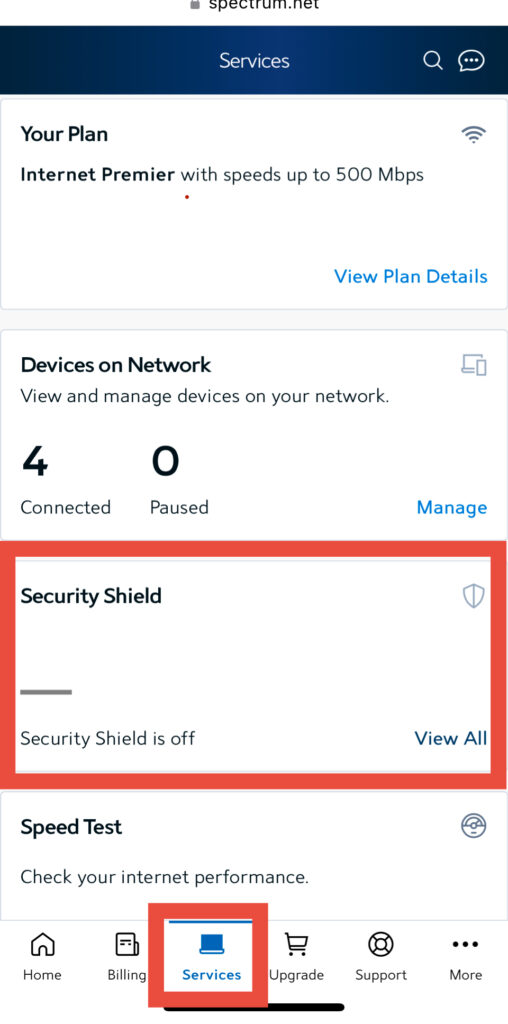
Open Spectrum app, go to services tab and click on security shield
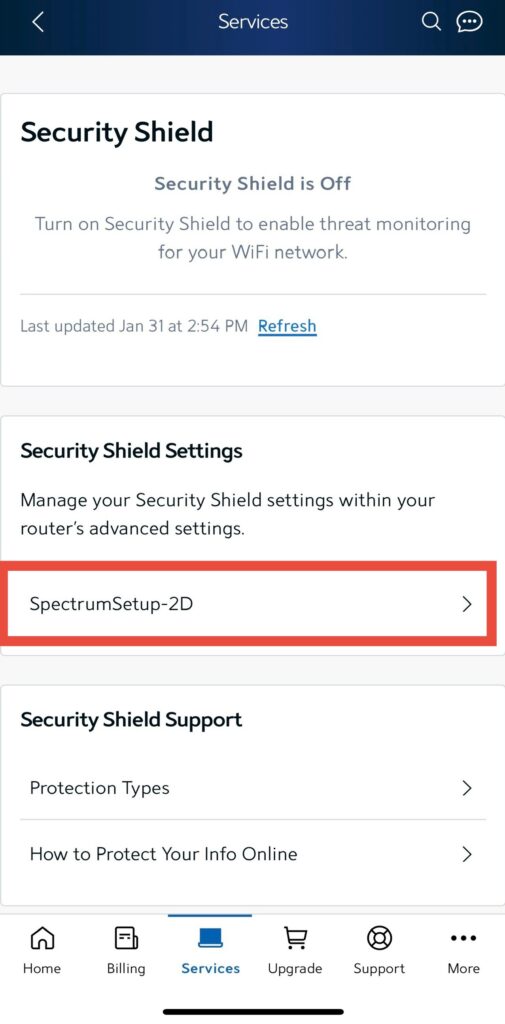
Select you WiFi network
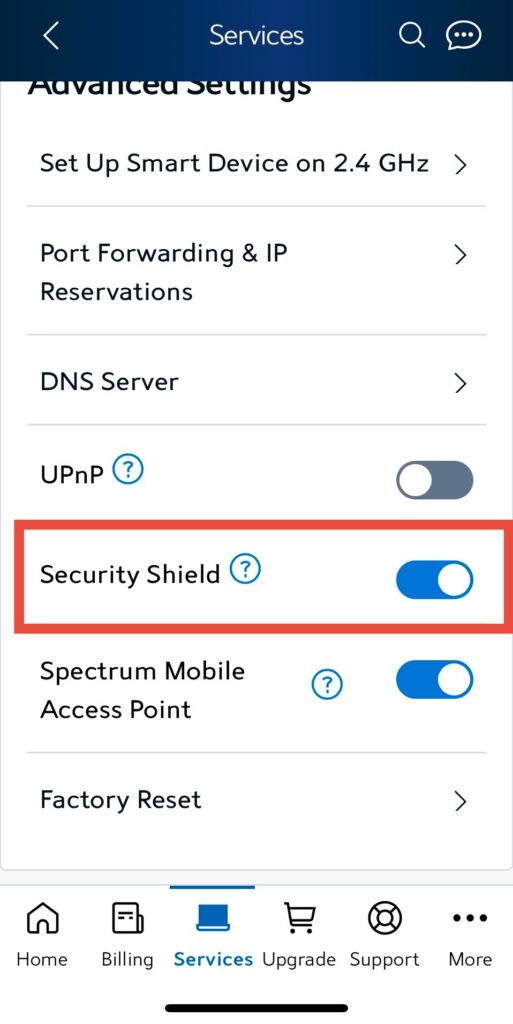
Scroll down and toggle the security shield to the off position
